-
Products
PRODUCT CATEGORIES
REMOTE CONTROLLERS & TRACKING
FOR THE INSTALLER
- Solutions
-
Resources
- EVO-START LTE — Experience Full Mobile Control
- EVO-START LTE — Secure And Protect Your Mobile Assets
- EVO-START LTE — GPS Tracking And Fleet Management
- EVO-9-SERIES — Go The Distance In Style
- EVO-4-SERIES — The Best Value On The Market
- OEM-Style T-Harness Cables — Connect in a Click
-
View All Resources
- Support
- Where to buy
-
Products
-
Solutions
Solutions
Resources
Resources
-
EVO-START LTE — Experience Full Mobile Control
-
EVO-START LTE — Secure And Protect Your Mobile Assets
EVO-START LTE — GPS Tracking And Fleet Management
EVO-9-SERIES — Go The Distance In Style
EVO-4-SERIES — The Best Value On The Market
OEM-Style T-Harness Cables — Connect in a Click
View All Resources
Support
Where to buy
-
About us
About us
Our Catalog
LOGIN
Register
Search
Your Cart
CheckoutESTIMATED TOTAL:
QUICK VEHICLE FINDER
VEHICLE FINDER
Questions & Answers
Browse among the most frequent and popular questions and find accurate answers.recent questions tagged: ...
Search
Categories
Tags
Looking of our top participants?
See usersCouldn’t find what you were looking for?
Ask us a question0
Officially supported add-ons (3rd party) for Evo-All? Esp. cellular/US.
What 3rd party cellular+whatever kits are compatible with Evo All Details: HW rev 7 Nissan Sentra 2015 in the US if it matters.2
LINKR-LT2 (VS-4LU) 4G won't work with EVO ONE
I just got a Linkr-LT2. It came with the Linkr-LT1 quick install guide. I followed the steps in the quick install guide but the unit does not work.
The Linkr LT app only shows my car battery voltage and connection signal. The GPS tracking is working fine. The START/STOP/LOCK/UNLOCK
don't work. I searched the internet and found the "mycar installation guide". I followed the steps to learn the Linkr-lt2 to the Evo one. I turned on the "Fortin 2" function on the EVE ONe. I pressed and held the valet button for 5 seconds but the RED led light on the Evo One did not turn on.Problem SOLVED. .Linkr LT2 is working fine now...
I found the video on youtube 12voltsolution. The guy pressed the UNLOCK button on car key several times to neutralize the EVO ONE before he did the following steps.
STEP 6. LEARN THE MYCAR TELEMATICS DEVICE TO THE EVO-ONE
In order to communicate with the remote starter, the telematic system must be learned to the EVO-ONE.
1 - Cycle the ignition to the ON position.
2 - The YELLOW LED on top of the EVO-ONE should come ON.
3 - Press & Hold the EVO-ONE programming Valet button for 5 seconds.
4 - The RED LED on the side of the EVO-ONE will Flash rapidly.
5 - Release the push button.
6 - Press & Release the push button 5x times. Everytime the push button is pressed the parking lights
& the RED LED on the side of the EVO-ONE will blink.
7 - Then Press & Release the Brake pedal.
8 - At that same moment the RED LED on the side of the EVO-ONE will blink once to confirm that the
Telematic device ID has been learned to the EVO-ONE.
9 - Cycle the vehicle’s ignition to the OFF position to Exit the EVO-ONE programming.2
LINKR-LT2 (VS-4LU) 4G won't work with EVO ONE
I just got a Linkr-LT2. It came with the Linkr-LT1 quick install guide. I followed the steps in the quick install guide but the unit does not work.
The Linkr LT app only shows my car battery voltage and connection signal. The GPS tracking is working fine. The START/STOP/LOCK/UNLOCK
don't work. I searched the internet and found the "mycar installation guide". I followed the steps to learn the Linkr-lt2 to the Evo one. I turned on the "Fortin 2" function on the EVE ONe. I pressed and held the valet button for 5 seconds but the RED led light on the Evo One did not turn on.Problem SOLVED. .Linkr LT2 is working fine now...
I found the video on youtube 12voltsolution. The guy pressed the UNLOCK button on car key several times to neutralize the EVO ONE before he did the following steps.
STEP 6. LEARN THE MYCAR TELEMATICS DEVICE TO THE EVO-ONE
In order to communicate with the remote starter, the telematic system must be learned to the EVO-ONE.
1 - Cycle the ignition to the ON position.
2 - The YELLOW LED on top of the EVO-ONE should come ON.
3 - Press & Hold the EVO-ONE programming Valet button for 5 seconds.
4 - The RED LED on the side of the EVO-ONE will Flash rapidly.
5 - Release the push button.
6 - Press & Release the push button 5x times. Everytime the push button is pressed the parking lights
& the RED LED on the side of the EVO-ONE will blink.
7 - Then Press & Release the Brake pedal.
8 - At that same moment the RED LED on the side of the EVO-ONE will blink once to confirm that the
Telematic device ID has been learned to the EVO-ONE.
9 - Cycle the vehicle’s ignition to the OFF position to Exit the EVO-ONE programming.This website uses cookies to ensure you get the best user experience. By continuing to browse our site, you are agreeing to our use of cookies. Learn More Continue

 EVO-4-SERIES
EVO-4-SERIES
 EVO-9-SERIES
EVO-9-SERIES
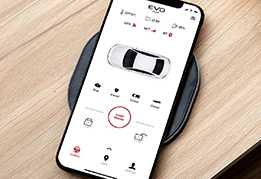 EVO-START
EVO-START
 FlashLink Mobile
FlashLink Mobile
 Audi
Audi
 Buick
Buick
 Cadillac
Cadillac
 Chevrolet
Chevrolet
 Ford
Ford
 GMC
GMC
 Hyundai
Hyundai
 Kia
Kia
 Mazda
Mazda
 RAM
RAM
 Subaru
Subaru
 Toyota
Toyota
 Volkswagen
Volkswagen

 Find Our Products
Find Our Products  Order Our Products Online
Order Our Products Online
 Find an
Find an 

