-
Produits
CATÉGORIES DE PRODUITS
POUR L'INSTALLATEUR
- Solutions
-
Ressources
- EVO-START LTE — Découvrez le plein contrôle mobile
- EVO-START LTE — Sécuriez et protégez vos actifs mobiles
- EVO-START LTE — Suivi GPS et gestion de flotte
- EVO-9-SERIES — Contrôlez à distance avec style
- EVO-4-SERIES — La meilleure valeur sur le marché
- Harnais en T — Facilitez, accélérez et sécurisez vos branchements
-
Voir toutes les ressources
- Soutien
- Où acheter
-
Produits
Produits
-
Contrôles à distance et applications pour la gestion de flotte
-
Modules de contrôle à distance et de contournement de clé à puce
-
Ensembles de type tout-en-un
-
Ensembles EVO-RS avec harnais en T inclus
-
Accessoires d'installation
-
Câble de type harnais en T
-
Outils d'installation et de programmation
-
EVO-GEAR
-
Produits discontinués
-
Voir tout les produits
-
-
Solutions
-
Ressources
Ressources
-
EVO-START LTE — Découvrez le plein contrôle mobile
-
EVO-START LTE — Sécuriez et protégez vos actifs mobiles
-
EVO-START LTE — Suivi GPS et gestion de flotte
-
EVO-9-SERIES — Contrôlez à distance avec style
-
EVO-4-SERIES — La meilleure valeur sur le marché
-
Harnais en T — Facilitez, accélérez et sécurisez vos branchements
-
Voir toutes les ressources
-
-
Soutien
-
Où acheter
-
À propos

 EVO-4-SERIES
EVO-4-SERIES
 EVO-9-SERIES
EVO-9-SERIES
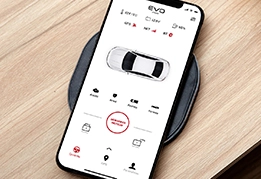 EVO-START
EVO-START
 FlashLink Mobile
FlashLink Mobile
 Audi
Audi
 Buick
Buick
 Cadillac
Cadillac
 Chevrolet
Chevrolet
 Ford
Ford
 GMC
GMC
 Hyundai
Hyundai
 Kia
Kia
 Mazda
Mazda
 RAM
RAM
 Subaru
Subaru
 Toyota
Toyota
 Volkswagen
Volkswagen

 Trouver nos produits
Trouver nos produits  Commander nos produits en ligne
Commander nos produits en ligne
 Trouver un
Trouver un 


