UPDATE: Added step-by-step procedures.
Issue: The blue and red lights on EVO-ALL remain solid during and after attempting programming with 2 keys.
System: EVO-FORT4; Firmware: 71.52; EVO-ALL S/N: 001A07355490; Vehicle: 2011 F-150 3.5L; Remote: Two standard OEM keys; Guide #: 94891.
Troubleshooting: Double-checked all connections. Double-checked settings. Re-flashed EVO-ALL.
Followed procedure:
Program EVO-ALL and flash settings (firmware 71.52)
Plug in all connections (ignition, immobilized, OBD)
Manually connect "Key Sense" wire (A1, yellow, 20-pin connector) to the "Key Sense" wire (purple/yellow, either the 5-pin or 6-pin connector)
Page 7; Step 1: Hold button down on EVO-ALL; connect black 4-pin data-link harness
Page 7; Step 2: Release button when blue & red lights illuminate solid
Page 7; Step 3: Connect other harnesses (white 20-pin, red 6-pin, white 5-pin)
Page 7; Step 4: Insert key #1 to ON/RUN position
Page 7; Step 5: Wait 3 seconds: remove key #1
Page 7; Step 6: Quickly insert key #2 to ON/RUN position
Page 7; Step 7: Wait 3 seconds: remove key #2
Page 8; Step 8: Quickly insert key #1 to ON/RUN position; wait (blue light does not rapidly flash)
Page 8; Step 9: Remove key #1
Result: Vehicle locks cycle on and off (indicating key programming); however, EVO-ALL blue & red lights remain illuminated solid (no blinking). The truck responds correctly, but the EVO-ALL does not.
Note: There's a YouTube video showing that an initial data transfer programming step is needed prior to the step 1 in the guide (shown above): hold down the button on the EVO-ALL; release on blue; insert key #1; wait until EVO-ALL blue light rapidly flashes; remove key #1 to complete. This step is not in the provided guide. I attempted including this step after the 1st failed attempt, but the blue light never flashed rapidly. I received the same result below with and without this step.
The only manual connection I made is wiring the "Key Sense" wire (A1, yellow) on the 20-pin connector to the "Key Sense" wire (purple/yellow) on the other side of the EVO-ALL (either the 5-pin or 6-pin connector; can't tell with the harness).
Questions:
Is there another connection I missed?
Should the A1 yellow wire be connected to the other yellow wire (instead of the purple/yellow Key Sense wire)?
Other than connecting the 4-pin harness first, do I need to connect the other harnesses in a different sequence?
Any help would be appreciated!

 EVO-4-SERIES
EVO-4-SERIES
 EVO-9-SERIES
EVO-9-SERIES
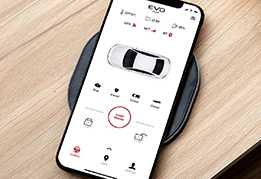 EVO-START
EVO-START
 FlashLink Mobile
FlashLink Mobile
 Audi
Audi
 Buick
Buick
 Cadillac
Cadillac
 Chevrolet
Chevrolet
 Ford
Ford
 GMC
GMC
 Hyundai
Hyundai
 Kia
Kia
 Mazda
Mazda
 RAM
RAM
 Subaru
Subaru
 Toyota
Toyota
 Volkswagen
Volkswagen

 Find Our Products
Find Our Products  Order Our Products Online
Order Our Products Online
 Find an
Find an 


