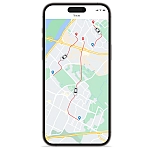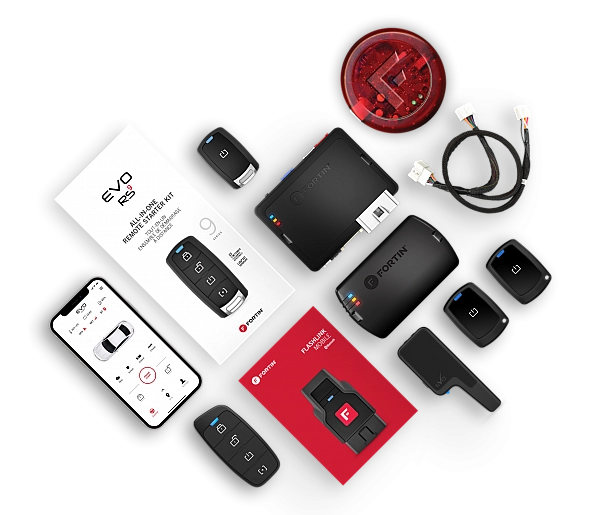-
Products
PRODUCT CATEGORIES
REMOTE CONTROLLERS & TRACKING
FOR THE INSTALLER
- Solutions
-
Resources
- EVO-START LTE — Experience Full Mobile Control
- EVO-START LTE — Secure And Protect Your Mobile Assets
- EVO-START LTE — GPS Tracking And Fleet Management
- EVO-9-SERIES — Go The Distance In Style
- EVO-4-SERIES — The Best Value On The Market
- OEM-Style T-Harness Cables — Connect in a Click
-
View All Resources
- Support
- Where to buy
-
Products
-
Solutions
-
Resources
Resources
-
EVO-START LTE — Experience Full Mobile Control
-
EVO-START LTE — Secure And Protect Your Mobile Assets
-
EVO-START LTE — GPS Tracking And Fleet Management
-
EVO-9-SERIES — Go The Distance In Style
-
EVO-4-SERIES — The Best Value On The Market
-
OEM-Style T-Harness Cables — Connect in a Click
-
View All Resources
-
-
Support
-
Where to buy
-
About us
About us

 EVO-4-SERIES
EVO-4-SERIES
 EVO-9-SERIES
EVO-9-SERIES
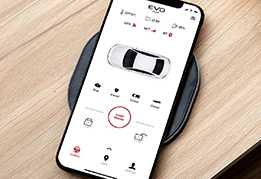 EVO-START
EVO-START
 FlashLink Mobile
FlashLink Mobile
 Audi
Audi
 Buick
Buick
 Cadillac
Cadillac
 Chevrolet
Chevrolet
 Ford
Ford
 GMC
GMC
 Hyundai
Hyundai
 Kia
Kia
 Mazda
Mazda
 RAM
RAM
 Subaru
Subaru
 Toyota
Toyota
 Volkswagen
Volkswagen

 Find Our Products
Find Our Products  Order Our Products Online
Order Our Products Online
 Find an
Find an